Mastering Disk Space Management with NCDU: A Comprehensive Guide
Written on
Chapter 1: Introduction to NCDU
When faced with notifications about insufficient disk space, you may find yourself in a familiar situation: you've emptied your Downloads folder, deleted cache files, and yet, there's still no improvement in available space. The next step often involves using the df and du commands to track down that elusive subfolder hiding a massive 106GB log file. If you’re anything like me, you might also find yourself searching for the right options for du, as they can be easily forgotten. Fortunately, there's a more efficient alternative: NCDU.
NCDU, which stands for NCurses Disk Usage, serves as a terminal-based graphical user interface for the du command. Its terminal functionality makes it particularly advantageous for remote servers and similar setups.
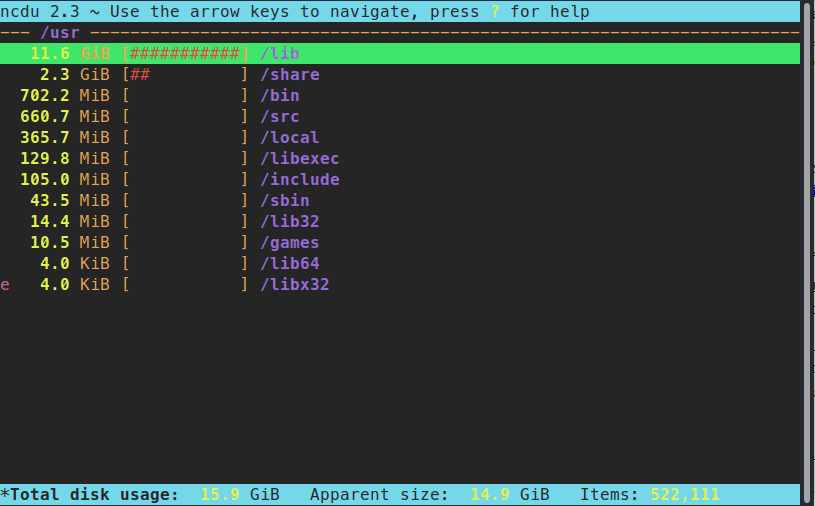
Section 1.1: Installation Process
Setting up NCDU is a breeze. You can easily download a static binary from the official website. Additionally, it can be installed through the package managers of popular distributions:
sudo apt-get install ncdu # For Debian/Ubuntu
sudo yum install ncdu # For Red Hat/Fedora
Windows users can utilize the Windows Subsystem for Linux (WSL) to install NCDU, while macOS users can access it via Homebrew:
brew install ncdu
Section 1.2: How to Use NCDU
Launching NCDU is straightforward. Simply open your terminal and type ncdu, followed by the directory you want to analyze (this step is optional). If no directory is specified, NCDU will default to the current working directory:
ncdu /path/to/directory
NCDU will then scan the specified directory and its subdirectories, presenting the results in a neatly organized list.
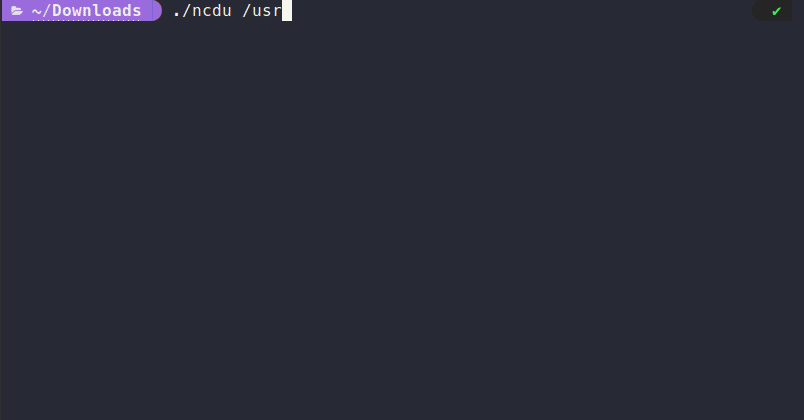
Navigating through the results is easy: use the arrow keys to move through the list. The right arrow key opens the selected subfolder, while the left arrow key takes you back up one level. For those accustomed to Vim, you can also navigate using the k and j keys.
You can delete files directly within NCDU by pressing the d key. To recalculate the size of a folder, simply hit r.
That’s all there is to it! This tool may be simple, but it offers significant advantages. Personally, I find the interactive representation in my terminal far more useful than solely relying on a sequence of du and rm commands.
Chapter 2: Conclusion
In conclusion, NCDU stands out as a powerful and user-friendly tool that streamlines the often overwhelming process of analyzing disk usage. Whether your goal is to free up disk space or conduct a thorough analysis, NCDU is here to assist you. Its simplicity belies the substantial benefits it provides.
I hope you found this guide beneficial! If you have any tips, tricks, or experiences related to using NCDU, du, or df, please share your thoughts in the comments below.
Don’t forget to subscribe for more insights and tutorials in the tech realm. If you found this article useful, a clap would be greatly appreciated!
Additional Resources
- NCDU GitHub Repository
- NCDU Official Website
- du Command Manual
- df Command Manual
This video titled "Awesome Linux Tools - ncdu, Scan your Hard Disk and free up Space!" dives into how NCDU can assist in managing disk space effectively.
In this video "How to use the ncdu command," you'll learn step-by-step instructions on utilizing the NCDU command effectively.