Resolving MySQL Access Denied Error in XAMPP: A Step-by-Step Guide
Written on
Chapter 1: Understanding the MySQL Access Denied Error
In this guide, we will explore how to troubleshoot the "Access denied for user 'root'@'localhost'" error in XAMPP, enabling you to get your MySQL server operational without issues.
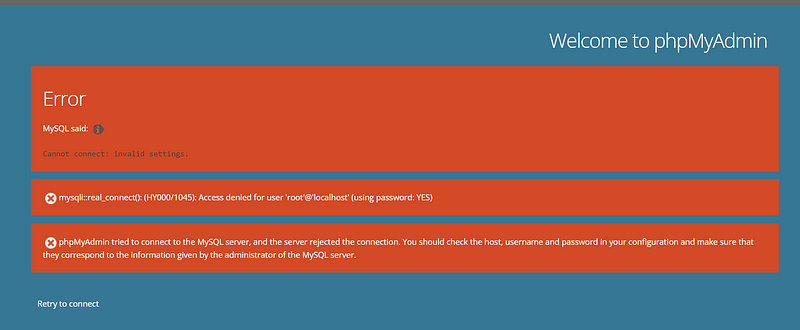
Section 1.1: Review MySQL Configuration
To begin, locate the config.inc.php file situated in the xampp/phpMyAdmin directory. This file contains essential settings for phpMyAdmin. Open it using a text editor and verify that the following configurations are correct:
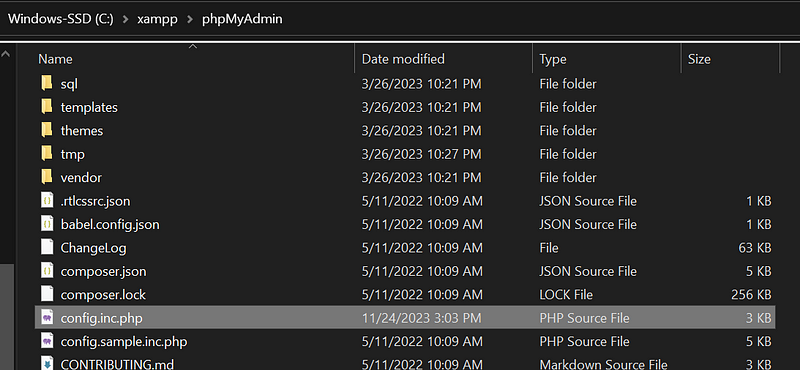
$cfg['Servers'][$i]['user'] = 'root'; // MySQL username
$cfg['Servers'][$i]['password'] = ''; // MySQL password
$cfg['Servers'][$i]['host'] = 'localhost';
$cfg['Servers'][$i]['port'] = '3306';
Make sure the username is set as 'root' and that the password is left blank, unless you have specifically set one for the 'root' user. Confirm that the host is 'localhost' and the port is set to '3306', which is the default MySQL port.
Section 1.2: Restarting XAMPP
After making the necessary adjustments to the configuration file, it's important to restart your XAMPP server. This can be accomplished through the XAMPP Control Panel by stopping and then restarting both Apache and MySQL services. This step is crucial for applying the new settings.
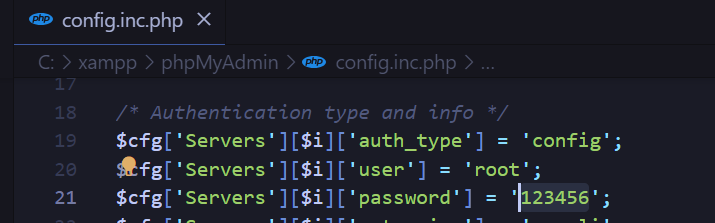
Section 1.3: Confirming MySQL Server Status
Next, check the XAMPP Control Panel to ensure that the MySQL module is active. If it is not running, start it. A green status indicator next to MySQL signifies that the server is operational.
Section 1.4: Checking User Privileges
To ensure that the 'root' user has the necessary permissions, access phpMyAdmin by visiting http://localhost/phpmyadmin in your web browser. Log in using the 'root' credentials (either with the password you've set or with no password). Once logged in, verify that the 'root' user has the appropriate privileges to access the MySQL server.
Section 1.5: Clearing Browser Cache
If you continue to experience the error after making these changes, clear your browser's cache or try accessing phpMyAdmin through an incognito/private browsing window. Cached pages may interfere with the updated settings.
Chapter 2: Additional Resources
To further assist you in addressing the MySQL access denied error, we have included two informative videos.
The first video discusses the error message "mysqli::real_connect(): (HY000/1045): Access denied for user 'root'@'localhost' (using password: NO)". This video explains common causes and solutions for this issue.
The second video focuses on the error message "mysqli::real_connect(): (HY000/1045): Access denied for user 'pma'@'localhost' (using password: YES)". It provides insights on how to effectively troubleshoot this particular scenario.
Conclusion
Resolving the "Access denied for user 'root'@'localhost'" error in XAMPP MySQL requires a careful review and adjustment of the configuration settings. By following the outlined steps, you should be able to eliminate this common problem and ensure your XAMPP environment functions flawlessly for local development. Always remember to keep your configurations secure and routinely update your passwords for better security.